G+D Learning FAQ
Learning LoginTroubleshooting FAQ
1. Where can I access G+D Learning?
You can log in at gdlearning.eunepa.com/login
Tip: Bookmark the link to find it easier in the future!
2. I forgot my password! What can I do?
Go to gdlearning.eunepa.com/forgotpassword and submit the email address you signed up with. A new activation link will be sent to you.
You can also go to the login page gdlearning.eunepa.com/login and click the link next to “Forgot your password”.
3. I got an error message — what can I do?
Could you please hard refresh your browser and try again? Remember to let it fully load before you click anything in the course.
Hard refresh:
- Windows: ctrl + F5
- Mac/Apple: command + shift + R
If this does not solve your problem, please email us at gdlearning@eunepa.com.
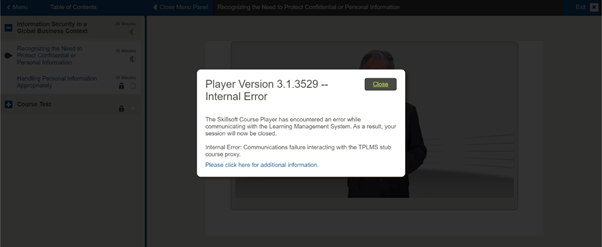
It is advisable not to contact Skillsoft Helpdesk directly as they would not have a record of your user account data to assist you promptly and will, most likely, redirect your case back to us. Therefore, we advise you to kindly email us at gdlearning@eunepa.com to help troubleshoot your issue as we have your user data on our platform.
4. Where can I see my progress? Why does it not show my progress?
To save your progress, always click the ‘Save and exit X’ in the top right corner of the Skillsoft course before closing the module. This ensures you don’t have to start from the beginning should your connection be interrupted.
To see your progress, you have to finish the whole module, including the test. After you have completed the test, you will be able to see that you have completed the module.
If you want to check your progress of completed modules:
1. Click on the right bottom side of the learning module
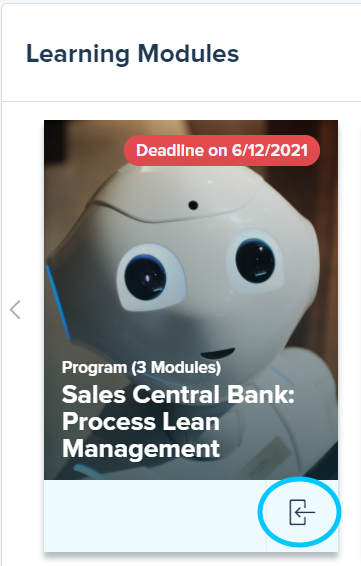
2. All your modules in that chosen programme will appear and you can check your progress.
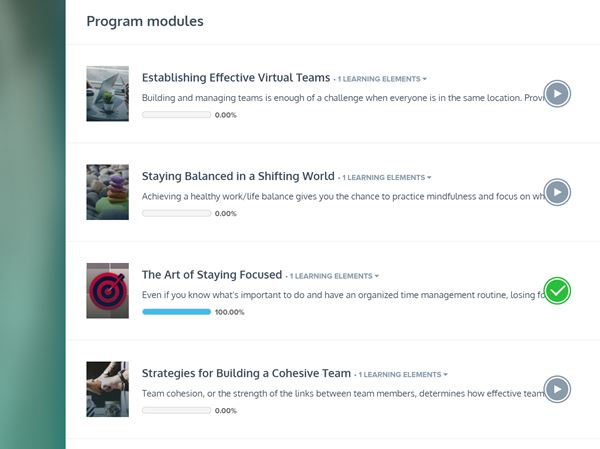
You can also find your completed modules in your Learning Dashboard (see question 6).
5. What can I do in the Dashboard / Home?
The dashboard shows you:
- Your modules and the deadlines (in red, on the picture of the module / program)
- Your deadlines
- Your achieved trophies
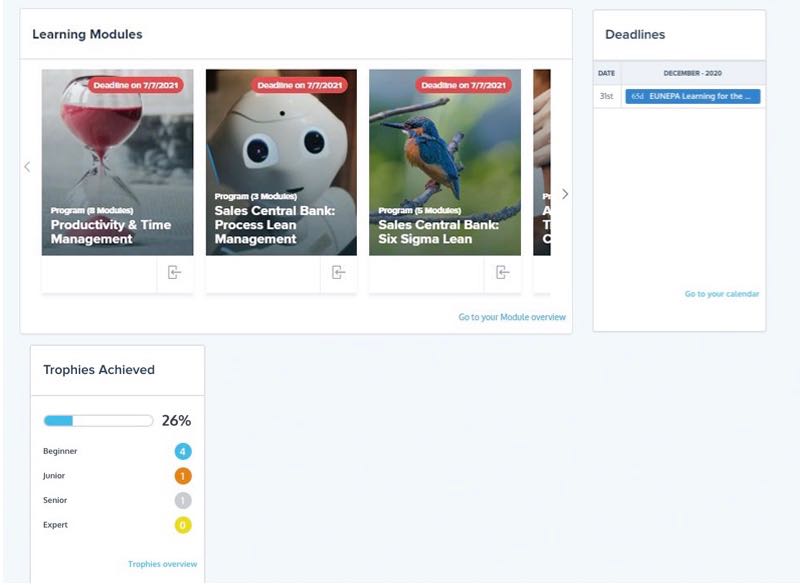
6. What can I do in my Learning Dashboard?
If you click on your Learning Dashboard, it shows you:
- The required / optional / completed modules / program
- Your learning developmet
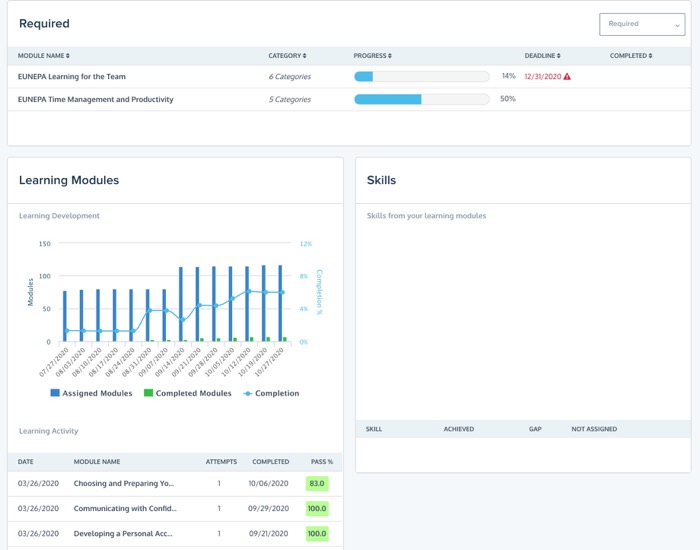
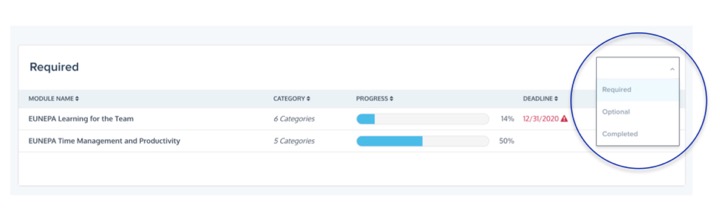
7. Where do I see my rewards?
If you click on Rewards on the top menu, you can see:
- Trophies
- Trophies
- Completion (which programs you have completed so far)
- Log (what trophies you have achieved so far)
- Certificates
When you have earned a trophy it will just pop up on your screen like this:
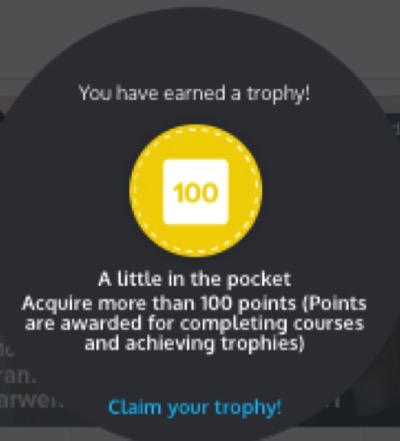
8. How can I download transcripts of course modules?
Although the videos of the course units cannot be downloaded, it is possible to access the course content in the form of transcripts for review and note-taking.
Step one: Quick access to Transcripts (click on the writing icon circled in red).
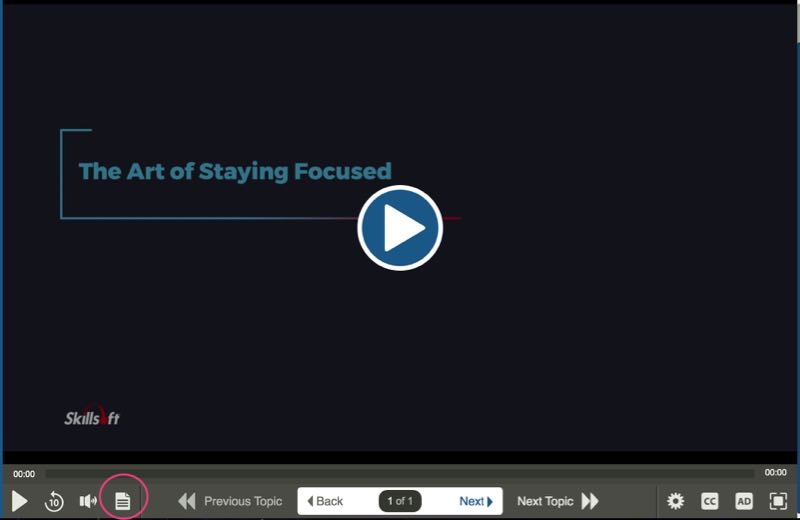
Choose either the Topic Transcript of the current video, or the Course Transcript as circled in the screenshot below:
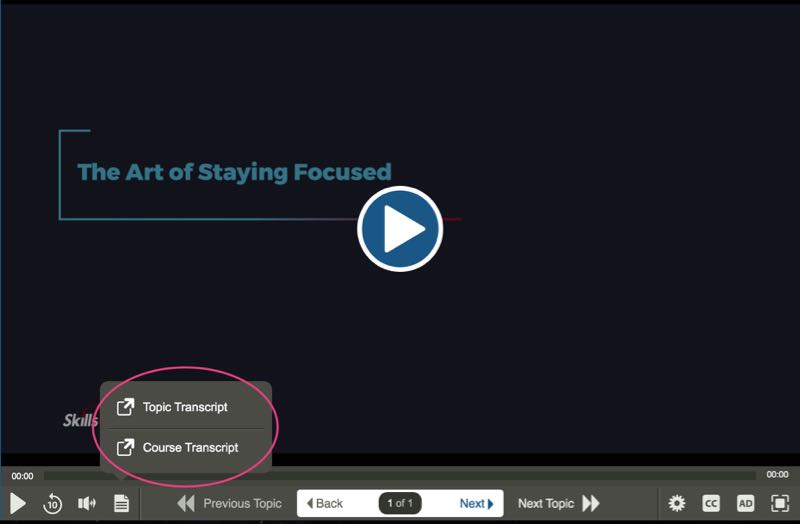
When you click on the Course Topic for example, a navigation menu is generated for you to easily browse the full transcripts of each video within the course module:
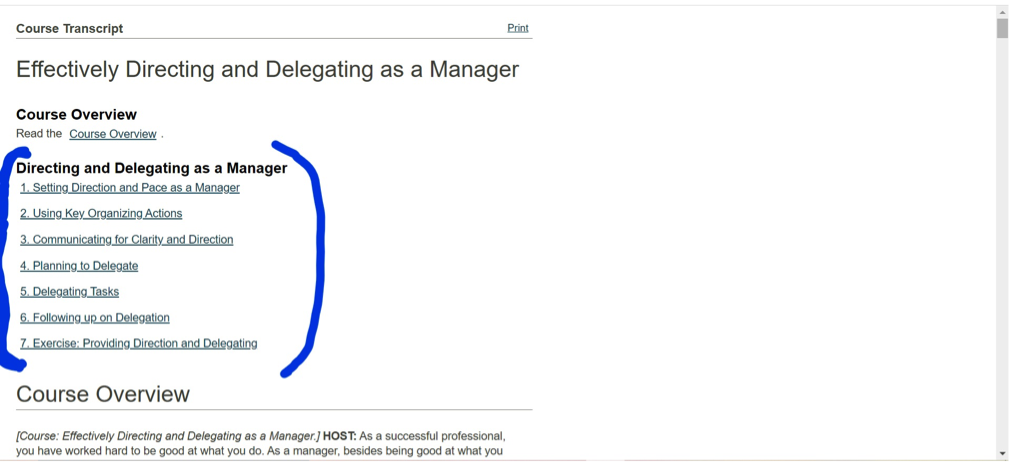
By clicking on Print on the top right-hand corner, you can download the transcript by saving it as a .pdf or you can have a normal print-out copy.
N.B. The videos cannot be downloaded from G+D Learning.
9. If the narrator in the video is speaking too fast, how can I slow it down? Is there a captions feature?
All Skillsoft videos featured in the modules have a captions button for the subtitles to appear on your screen.
There is also a speed button that can be adjusted to suit your needs to slow down the narrator’s speech.
The settings icon circled in blue adjusts the video play speed. The ‘CC’ button circled in red lets you turn captions on/off.
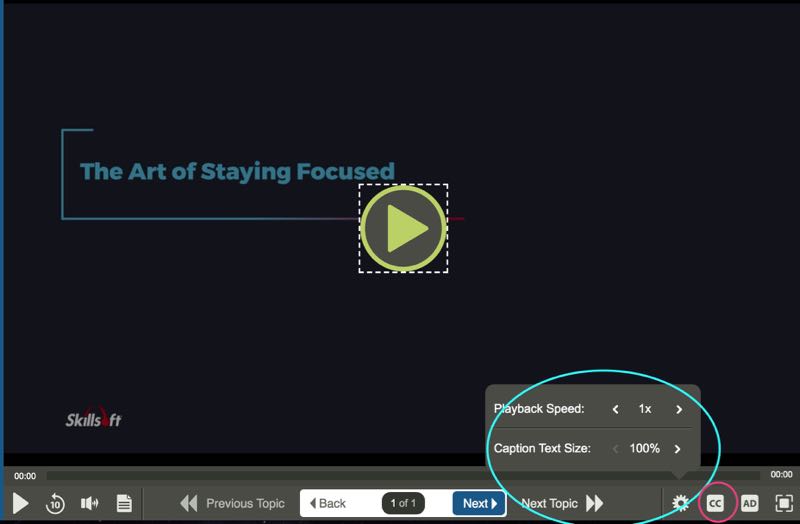
10. Browser requirements for Skillsoft and Video Arts SCORM content
Browser settings required to play SCORM modules at G+D Learning.
Our LMS platform supports SCORM content from multiple providers, including Video Arts, Micro Learn, and Skillsoft.
To ensure a smooth user experience, uninterrupted engagement, and for the content to load, individual users’ browsers must be equipped with the minimum requirements.
Video Arts minimum requirements:
Browser: Support is given to the latest version of the following browsers and platforms:
- Firefox (Mac, Windows)
- Chrome (Mac, Windows, iOS, Android)
- Safari (Mac, iOS)
- Opera (Mac, Windows)
- Internet Explorer (Windows)
Cookies: Permitted
Javascript: Enabled
Popup Blocking: Disabled/Exception allowed
Minimum screen resolution: 480 x 720
Bandwidth: 2 Mbs minimum
Allowed domains
Web content delivered from the below URLs which must be allowed through your network:
videoartshub.netexlearning.com
Skillsoft’s minimum requirements can be found on this website:
11. How can I use GD Learning as a web app on my mobile device?
You can save the platform login page via a URL shortcut on your home screen.
- Navigate to the platform in a web browser on your mobile e.g. https://gdlearning.eunepa.com
- Save the URL as a shortcut on your mobile device’s home screen, by going to the settings while on the GD login page (the three dots on the top right) and clicking “Add to Home Screen”.
- Now you can find the GD icon on your home screen, which directs you straight to the login page without having to open a web browser.
On Android:
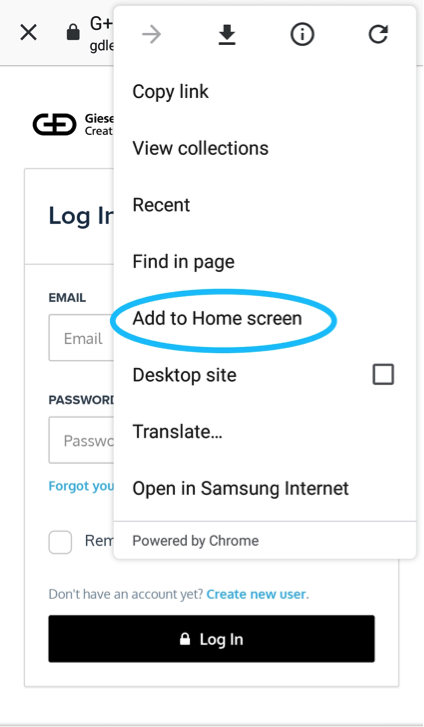
On iOs:
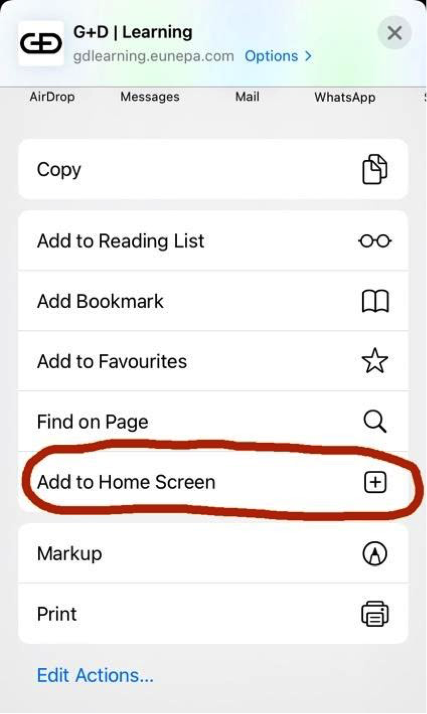
12. Can I add my certificates to LinkedIn?
It is possible to link the certificates to your LinkedIn profile. You do not have to download the certificates first.
A. If you’ve never added a certification, you’ll first want to add a Licenses and Certifications section on LinkedIn. Otherwise, please move on to step B below.
-
- Click the Me icon at the top of your LinkedIn homepage, then View profile.
- Click Add profile section in the introduction section.
- Click Background dropdown, then Licenses & certifications.
- In the Add licenses & certifications pop-up that appears, enter your information into the fields provided.
- A menu displaying companies will appear as you type in the Issuing Organization field. Select Giesecke+Devrient. Be sure to select the correct authority from the menu so their logo appears next to the certification on your profile.
- Click Save.
- Repeat the above steps to add more Licenses & certifications to your profile.
B. To add your certificates from the GD Learning platform, follow these steps:
-
- Make sure you are signed in to your LinkedIn account on another browser tab
- On the GD Learning platform, open the certificate you want to add and click Add to LinkedIn
- You will be prompted to a LinkedIn popup
- Enter the required information. In name, enter the title of the module from your certificate. In issuing organisation, type and select Giesecke+Devrient. And check the box ‘This credential does not expire’.
- Click Save.
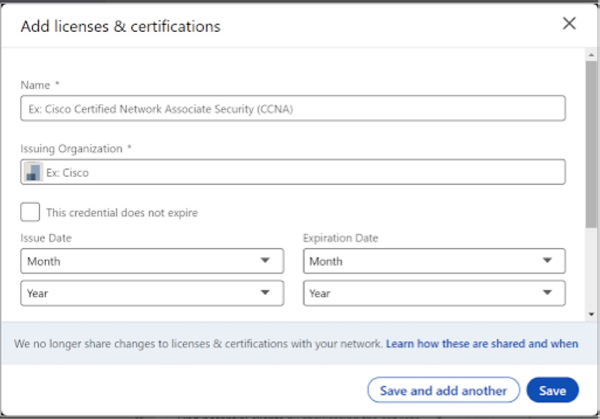
My question is not listed above, I need support please:
Please send us an email at gdlearning@eunepa.com or fill out the contact form below.
We will try to respond asap during our working hours Monday to Friday.
